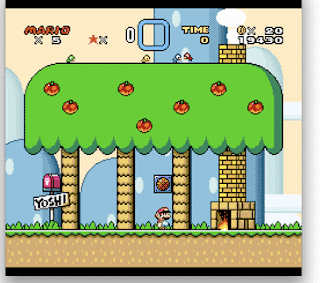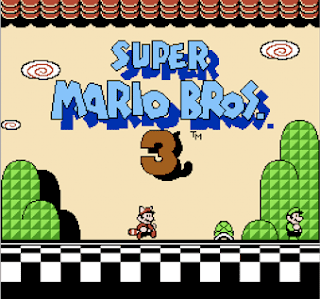
Well not only can you play those games again in full 8-bit glory, you can play them using the Wii Classic Controller. Here are the components you'll need:
- NES or SNES emulator
- Wiimote
- Wii Classic Controller (optional)
- Wiimote interface for OS X
Nestopia is the most mature NES emulator for the OS X that I've come across so far. It runs games such as Super Mario Bros. 3, Mega Man 2, and Castlevania III almost flawlessly.
To install the emulator, simply drag and drop the application into your Applications folder.
SNES Emulator
SNES9X is one of the best SNES emulators to set up on the OS X. You should also take a look at the unofficial OS X build of ZSNES. They both run games such as Super Mario World flawlessly.
To install the emulator, simply drag and drop the application into your Applications folder.
Wiimote Interface for OS X
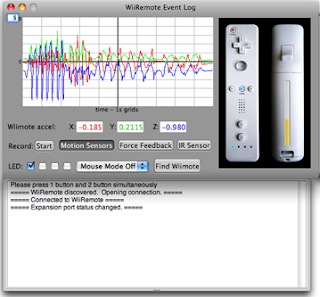
DarwiinRemote is the application we'll need in order to interface with the Wiimote via Bluetooth.
To install DarwiinRemote, simply drag and drop the application into your Applications folder.
To connect the Wiimote to your Mac, click on the "Find Wiimote" button, then follow the on-screen directions. (The directions will tell you to press the 1 and 2 buttons on your Wiimote simultaneously.) Once your Wiimote is connected, you'll be able to see your Wiimote movements graphed in real-time by DarwiinRemote.
Using the Wiimote or Wii Classic Controller with the Emulators
Since our emulators all accept keyboard input for controlling the emulated games, we'll set up the Wiimote or Wii Classic Controller to mimic keyboard key presses via DarwiinRemote.
First, we'll configure the emulators' keyboard controls. As an example, I've included my keyboard layout for SNES9X:
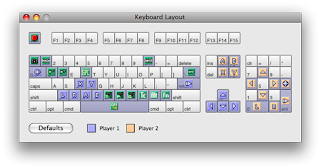 Then, we'll configure DarwiinRemote to mimic the appropriate keyboard key presses through the Preferences panel. As an example, I've included the mapping for my Wii Classic Controller that corresponds to my key configuration in SNES9X:
Then, we'll configure DarwiinRemote to mimic the appropriate keyboard key presses through the Preferences panel. As an example, I've included the mapping for my Wii Classic Controller that corresponds to my key configuration in SNES9X: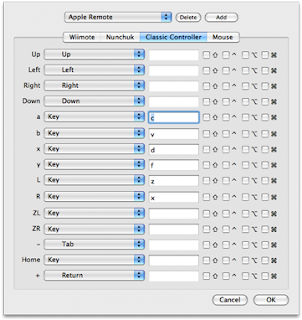 That's all there is to it!
That's all there is to it!